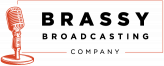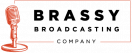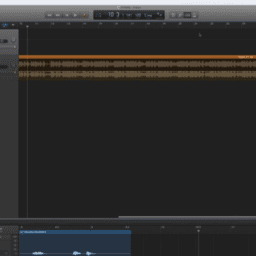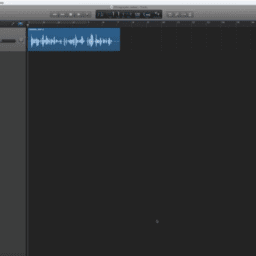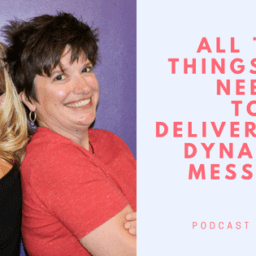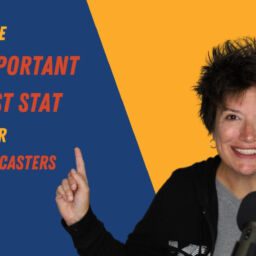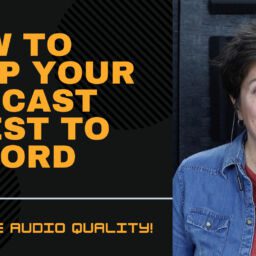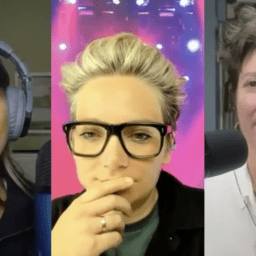Basic MIcrophone Trouble Shooting
You’re all set to record your next podcast episode or get on a zoom call, and your microphone doesn’t work. What now? I’m going to walk you through nine steps to troubleshoot and hopefully fix your microphone. You can watch the video for screenshots.
You’re going probably going to get annoyed when we go through the first three steps, but they have fixed the majority of the problems my clients were having.
1. Is your microphone plugged in?
2. If your mic has an on/off switch, is it turned on?
3. Are you unmuted?
where To check your USB microphone volume settings
If you have a volume knob or buttons on your microphone, start there.
4. Make sure you have the volume turned up. If you don’t have a volume knob or buttons on your microphone, you will need to go into your computer settings. On a Mac, you will click on the Apple logo in the top left corner, then click on System Preferences. Then click the sound icon in the systems preferences menu screen.
Look for your external microphone and make sure that it is selected as your input. If you have headphones plugged into your mic, then your mic should also be set for the output.
5. If you don’t see your external microphone listed as an input or output option, restart your computer. I know. I sound like your IT guy now, but it really does work sometimes. I guess there’s a reason they always tell us to restart as one of the early troubleshooting steps.
Have you selected your external microphone in your recording app or software?
6. Is your external microphone showing up now in your preferences or settings?
7. If your microphone is recognized and working in your computer settings, make sure that you have selected your microphone as the input in GarageBand, Descript, Adobe Audition, Zoom, or whatever you are using. These apps sometimes default back to your built-in computer microphone.
my microphone works, but I can’t hear anything
9. What are your headphones plugged into? Are they plugged into your computer or your microphone? You will need to check the output settings of the app you’re using to make sure the output is set to where your headphones are plugged in.
I’ve tried all the microphone troubleshooting. Now what?
9. When you’ve done these nine steps, and your microphone still isn’t working, it might be time to get a new cable for your microphone. Or maybe a new microphone.
If you still need to get a recording done right away and don’t have time to get a new cable or mic, pull out your old wired earbuds with the built-in microphone and use those. You should still sound better than using the built-in microphone on your computer.
And why do I recommend wearing headphones when you record? Check out my YouTube short to find out.