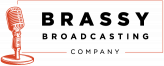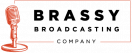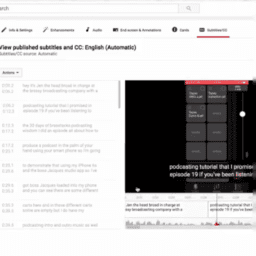How to Create a Playlist in YouTube
To create a playlist in YouTube, log into your channel, access YouTube Studio, click the “Create” button, select “New Playlist,” enter your playlist details, and add videos from your channel. If some videos don’t appear in the initial list, you can manually add them via the video’s details page.
Step-by-Step: Creating and Managing Your YouTube Playlist
Organizing content efficiently makes a world of difference. Here’s how I set up podcast playlists in YouTube:
1. Log in and Access YouTube Studio
– Make sure you’re logged into your YouTube account.
– Click your channel icon on the right side.
– Navigate to YouTube Studio from the dropdown menu.
2. Create a New Playlist
– In YouTube Studio, locate and click on the Create button (usually near the top).
– Select “New Playlist”.
– Name your playlist (e.g., “New Podcast Tech Playlist”).
– Write a detailed description for better SEO and user clarity.
– Set playlist visibility (Public if you want everyone to see it, Private if you don’t).
– Leave “Date published: newest first” as default, or adjust based on preferences.
3. Add Videos to the Playlist
– Scroll through your channel’s video list.
– Click to select the videos you want in the playlist (e.g., helpful tutorials or podcast episodes).
– Click Done after selecting videos.
4. Add Older or Missing Videos Manually
Sometimes, not all your videos show up during initial playlist creation. No panic! Here’s my workaround:
– Go to your Channel Dashboard and click on Content.
– Find and click on the video you want to add.
– Scroll down to the Playlist section under video details.
– Click the dropdown, select your new playlist, then hit Done.
– Don’t forget to click “Save”—this step is crucial!
5. Confirm Your Playlist
– Head back to your Channel Content.
– Click on the Playlists tab.
– Open your new playlist to make sure all desired videos are included.
Key Takeaways
– Use YouTube Studio to organize and update playlists easily..
– Always save after editing playlists or adding videos.
– If a video doesn’t appear in the initial selection, add it manually via
the video’s details.
– Public playlists help users find your curated content; private ones keep things internal.
FAQ: YouTube Playlists
Why are some of my videos missing when I create a playlist?
Is it necessary to make playlists public?
Not at all. You can keep playlists private for internal uses or drafts, but public playlists help viewers discover and binge your content.
What happens if I forget to save after adding a video?
Curating your YouTube content into playlists does far more than just improve organization—it helps new and returning viewers navigate your channel to find the content that is just right for them. Take a few minutes to set up your playlists, keep them updated, and watch as engagement and discoverability on your channel improve.