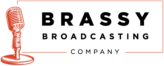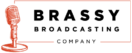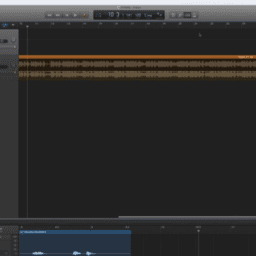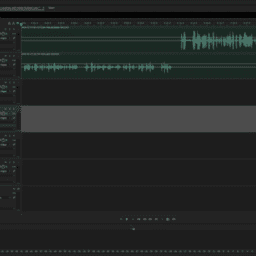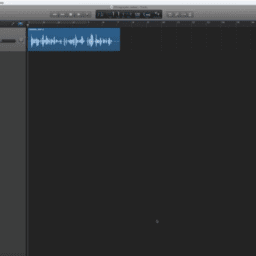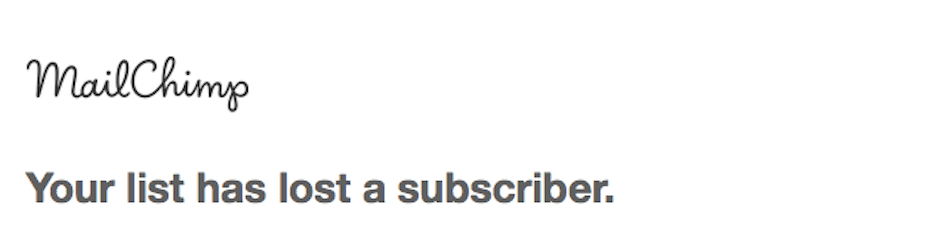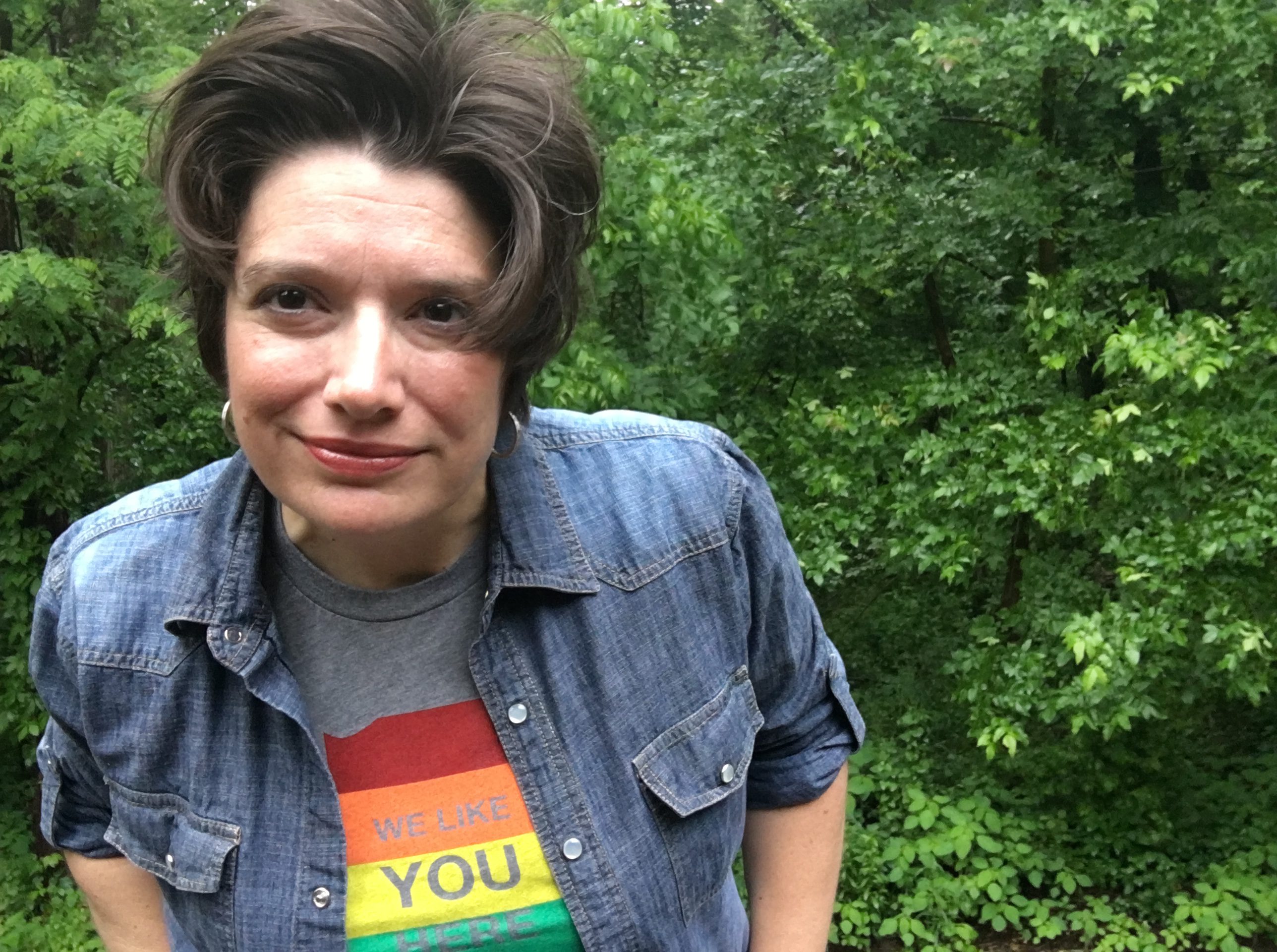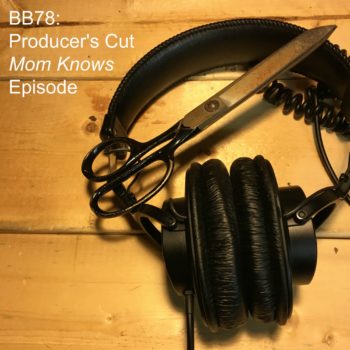Welcome to How to Create Your Podcast Intro with Garageband. This is a two-part tutorial. Part 1 focuses on recording your voice. Part 2 teaches you how to mix your voice with music for a professional sounding intro.
You Will Learn
- How to record your voice in Garageband
- Which effects settings to use on your voice over track
- How to adjust the effects settings
- How to create an MP3 of the recording
What You Will Need
- Mac computer
- Garageband
- External Microphone
- Headphones to monitor your recording
For this project I’m using Garageband v. 10.1.2 and the Audio-Technica ATR2100 USB mic plugged directly into the USB port on my Mac. At a minimum, I recommend using a Logitech headset mic.
What Not to Do
- Do not use the Built-in microphone on your computer.
- Earbuds are fine to monitor your recording, but do not use earbuds that have a built-in mic for monitoring. Garageband may try to use it as the default microphone.
Don’t be intimidated by some of the overproduced podcast intros you hear. You have the power to create a professional sounding podcast intro on a limited budget when you do it yourself.
The purpose of the intro is to inform your audience about what your show or episode is about. It doesn’t have to be fancy! Keep is short, informative, and to the point. The good news is that you can always change it down the road. I’ve changed my own podcast intro a few times!
Check out Part 2 of this tutorial to learn how to mix your voice with music.
If you want feedback on your podcast intro, send it to jen@brassybroad.com. You can also send me your podcasting questions and tutorial requests.